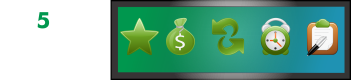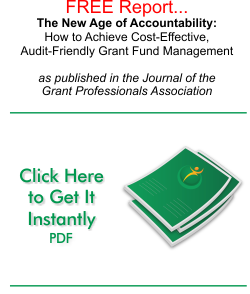The Provider and Event Details tab enables you to capture the provider information as well as the details of the event in which the provider participated.
1. By default, the name of the logged in user is displayed in the User field.
2. Select the award from the Award dropdown list.
3. Select the provider from the Provider dropdown list.
4. Select the service provided by the provider from the Service Provided dropdown list.
5. Select the date of the event from the Date field.
Note: Click the down arrow button in the Date field displays the calendar from which you can select the date. You can also place the cursor in the month, date or year and click the or the button to select the required month, date or year.
6. Select the location of the award from the Location dropdown list.
7. Click the or the button in the Start Time field to set the start time.
8. Click the or the button in the End Time field to set the end time.
Note: On selecting the start and the end time, the total hours and total minutes are calculated and displayed in the corresponding fields. The user can also highlight the date field and key in the date using the keypad (00/00/0000 format).
The user can enter also the time by selecting the time fields and entering the time using the keypad. The user can press A for AM or P for PM. The format of the time is 00:00.
9. Enter a brief description about the provider and event in the Notes field. This is the only field that is not mandatory on this page.
10. Click Save. This opens up the Select Activity(s) tab.